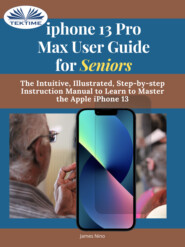скачать книгу бесплатно
IPhone 13 Pro Max User Guide For Seniors
James Nino
Having a book created with this in mind that covers everything seniors need to know about the iPhone 13 to get started is a great asset to have.
Which is why this guide is a great book for our older generation who are technically challenged. Seniors should not be denied the opportunity to also enjoy the innovative technology associated with Apple 2021 edition. They should also be able to explore all the features that come with the phone including setting it up, calling, chatting, taking pictures and Facetime calls.
This book does a wonderful job of explaining how to use your iPhone from the minute you get it. It can teach the older generation how to send text messages, add new contacts, make emergency calls, listen to their all-time favorite songs, make video calls, sync their data, utilize Siri, and so much more.
This book is for Seniors Who Want To learn to use the iPhone 13 Pro Max But Can't Get Started
A Simple Guide for Grandma and Grandpa
Many times, Seniors receive the gift of an iPhone but are not shown how to use it. Although the Apple iPhone 13 from Apple is intended to be intuitive, it can still be very difficult for an average user not less a senior to understand how to use it.
The iPhone 13 can be a difficult device to use, especially if you are from an older generation and not into technology which can make our granddads, and grandmas have a hard time setting up their new devices without requesting help.
Having a book created with this in mind that covers everything seniors need to know about the iPhone 13 to get started is a great asset to have.
Which is why this guide is a great book for our older generation who are technically challenged. Seniors should not be denied the opportunity to also enjoy the innovative technology associated with Apple 2021 edition. They should also be able to explore all the features that come with the phone including setting it up, calling, chatting, taking pictures and Facetime calls.
This book does a wonderful job of explaining how to use your iPhone from the minute you get it. It can teach the older generation how to send text messages, add new contacts, make emergency calls, listen to their all-time favorite songs, make video calls, sync their data, utilize Siri, and so much more.
Just Imagine Being Able To:
learn how to utilize all the functions and operations that the phone offers
use a well-formatted book to help seniors like you use your phone
learn about the latest updates, improvements, and changes on the new iPhone 13
pass a message across with its large prints with fewer strains on the eyes
teach seniors despite their low-tech knowledge in a language simple to understand
...And that's just for starters!
Not Only That but Also:
the book uses practical examples in explaining how to get the most out of your iPhone 13
a user-friendly guide for anyone with even third-grade education to follow
show you how to keep in touch despite aging eyesight and hearing
learn more new phone tricks to keep up with the kids and grandkids
large printing format suitable for those with eye sight issues
So, if you are one of those people worried about how to set up their new device, this guide can be useful to beginners and even those switching from Android to iPhone. You can also learn to use the GPS feature to search for places on maps.
This book also covers:
How to search for a place on maps
How to send a text message to old and new contacts
Introduction to Safari and Siri
Activating Siri, changing wallpapers, setting screen time, and managing events
How to use the iPhone 13 Pro exclusive feature called ProRes
How to access some hidden camera functions that you probably did not expect a phone camera to have
Click the Buy Now Button to order your copy of the book to get started.
iPhone 13 Pro Max User Guide for Seniors
The Intuitive, Illustrated, Step-by-step Instruction Manual to Learn to Master the Apple iPhone 13
James Nino
© 2021 James Nino
All rights reserved.
This book or any portion thereof may not be reproduced or used in any manner whatsoever without the express written permission of the publisher except for the use of brief quotations in a book review.
iPhone 13 Pro Max User Guide for Seniors
The Intuitive, Illustrated, Step-by-Step Instruction Manual to Learn to Master the Apple iPhone 13
James Nino
This book or any portion thereof may not be reproduced or used in any manner whatsoever without the express written permission of the publisher except for the use of brief quotations in a book review.
You are welcome to join the
Fan’s Corner, here (https://drive.google.com/open?id=15JVk4ayl1GgASJGN32c8MjeNGyYvvf_oZmGGM-RGPbg)
Disclaimer
The advice and strategies found within may not be suitable for every situation. This work is sold with the understanding that neither the author nor the publisher is held responsible for the results accrued from the advice in this book.
All rights reserved. No part of this publication may be reproduced, distributed, or transmitted in any form or by any means, including photocopying, recording, or other electronic or mechanical methods, without the prior written permission of the publisher, except in the case of brief quotations embodied in critical reviews and certain other noncommercial uses permitted by copyright law.
Table of Content
Chapter 1 (#ulink_828805d2-0df0-547f-a22a-ff96bf1bfca2)
Why the iPhone?
Security (#ulink_95a27201-8fd3-50cd-8977-eee8d6e7cc04)
Apple Ecosystem (#ulink_75784f91-3a46-5e1a-96a8-ead3ceb94f44)
Consistent Updates (#ulink_f6495cba-6fc2-5bd5-b132-ceaa0ecfc04a)
Accessibility and Integration (#ulink_1b1c9f7d-1ece-5d12-a63e-9b6bcbaa40cb)
Ease of Use (#ulink_53f897d4-03ef-5588-adfb-238c73bd4a0e)
Priority Support (#ulink_9afb1d35-8912-5d55-9f4a-0c23debf1eac)
Backup (#ulink_385d15fc-e3ee-584d-9188-f54f05f81ee0)
Chapter 2 (#ulink_d312ac5b-373e-5e87-bdfc-f537a7bed4e5)
Set Up and Get Started
Turn On and Set Up the iPhone. (#ulink_cea5e38f-7b90-5919-a9dd-bb2ab6a56c89)
Wake and Unlock (#ulink_1d100f0c-6661-543f-81cf-2f18ed4d0503)
Select Language or Region (#ulink_339058ce-9454-5153-8830-567bec89875e)
Set Up Cellular Service (#ulink_6a1f4c52-b382-5ba9-8ed9-9c957515fee8)
Connect to the Internet (#ulink_cc44e420-f36b-5994-92cb-01b36d8fa09f)
Apple ID and iCloud (#ulink_3ced4967-288b-5d1f-b0ae-f55ca4d85aef)
Signing in OR signing up to Apple ID (#ulink_349cbcfc-dc6d-58e3-94c2-cec907c957e1)
Setting up Passcode or fingerprint lock. (#ulink_b4bf9ef8-ab18-53e6-bd36-aa054f5aad21)
Setting up contacts, mail, and calendar accounts. (#ulink_ace5f686-83cc-5d41-b2d7-06ed95ab6998)
Learn the meaning of the status icons (#ulink_3b3bd889-08e3-5af6-bc88-d40d6375e337)
Charge and Monitor the Battery (#ulink_0d102562-3170-53cc-a45b-a07428226800)
Chapter 3 (#ulink_1c354e11-348d-5dcb-9cc5-e642e75c31ef)
The Basics of the iPhone
Learn Gestures for iPhone (#ulink_4808b548-da62-5ffa-b720-80b8fe558c76)
Learn Gestures for iPhone Models with Face ID (#ulink_9efb3215-6d88-52e4-8f07-304cf01d126d)
Adjust the Volume (#ulink_79e46087-6d79-57c3-a176-1b781a994663)
Use your Apps (#ulink_8c69d1b7-0387-5479-9c36-9b244e5b4060)
Dictate Text (#ulink_a8e09a92-e9ce-537f-83d4-28d990a5ea81)
Type with the on-screen keyboard (#ulink_7d7135f3-7d20-51ee-b9f6-0273b059ae83)
Select and Edit Text (#ulink_23250849-721f-5d9d-8a60-15cf9cfb3393)
Use Predictive Text (#ulink_4ab05167-c5f5-5fc4-a423-b4a203bedeb7)
Use Text Replacements (#ulink_b994185d-0760-5ef9-b380-12bc1648d6b8)
Add or Change Keyboards (#ulink_85707c13-ac38-54d8-ac5f-bf123213eb41)
Adding New Keyboard Themes (#ulink_3b50e272-db0a-5512-af07-60883dc598f5)
Multitask with Picture in Picture (#ulink_8bc58933-cd5d-5a08-b5a5-1824a99a2cb6)
Access features from the Lock Screen (#ulink_31d826d7-ee59-5d4f-97f7-1f34d2350fba)
Perform Quick Actions (#ulink_cb87c69b-dd94-53d3-9330-77cf6fc521f9)
Search with iPhone (#ulink_ee1343ed-ea43-5627-9b37-1c42b7ef3309)
Use AirDrop to Send Items (#ulink_0a729b45-5185-5093-956d-6e2cd0dba398)
Take a Screenshot or Record Screen (#ulink_b579e533-895a-5ac6-83e4-c3a6505a71f9)
Mark Up Files and Photos (#ulink_be075e47-c0fb-59a7-bbdc-eaf98e572a5b)
Get Information About your iPhone. (#ulink_8cd86318-6dc1-502d-b18f-2ef993f95b37)
View or change cellular data settings (#ulink_f9028f1e-1624-5949-a8d1-cdcd812a5c9a)
Chapter 4 (#ulink_ff97fb5e-649d-5c79-a7f1-0ce44a7c8bbf)
Downloading Apps like Facebook
Chapter 5 (#ulink_8d22363d-5c56-54c0-98fd-082991f18796)
FaceTime with Friends & Family
Turn on the FaceTime (#ulink_50502b78-fe3c-507c-8bf8-666ef188a558)
Make Calls (#ulink_c06fc57c-f6d8-5cb8-a18b-b5520ec31fbc)
Share your Screen (#ulink_73bd3029-5bb0-5576-98f8-43f77c32f2a4)